Have a specific service in mind or looking to share more about your project goals? Fill out the form on this page and one of our sales specialist will get back to you ASAP.
Editor’s Note: This post is great for those with new businesses or those who don’t have their business up on Google. For those who need to claim their business page or want to further optimize what you have, check out our Ultimate Guide to Google My Business pages.
When potential customers search for your business, what do they find? Go ahead and search for it in Google yourself, we’ll wait.
…
So, what did you find?
If you’re a new business or haven’t set up a Google My Business profile yet, you may not have found a whole lot.
From just a Google search, your potential customers should be able to answer any question they may have about your business including:
Without setting up a Google My Business account, it’s very difficult to have control over these answers on the world’s most popular search engine.
This makes it more difficult to manage your business’ online reputation and have control over what is often your customers’ first experience interacting with you.
Fortunately, setting up an account is easy to do and doesn’t take too much time. Let’s go through this step-by-step.
Step 1: Create a Google Account
Step 2. Go to www.business.google.com
Step 3: Enter Your Business Name
Step 4: Enter Your Location & Delivery
Step 5: Tell Google what areas you serve
Step 6: Choose a Business Category
Step 7: Add Contact Details
Step 8: Finish and Verify Your Business
If you haven’t already, take a moment to create a Google account. This account should be entirely related to your business. Ideally, it should be set up with your domain name (i.e. [email protected]). However, a Gmail account will work just as well.
From here, you can learn more about the Google My Business account. This account, once it’s been set up, will allow you to manage your business listing, publish online updates, respond to reviews, and add photos.
With the account, you’ll be able to access your dashboard at any point – no matter where you are – with the mobile app. That means when a review or question comes, you and your employees will be able to jump on providing a response and winning a new customer immediately.
Once you’re on the Google My Business page, click the big green “Manage Now” button.
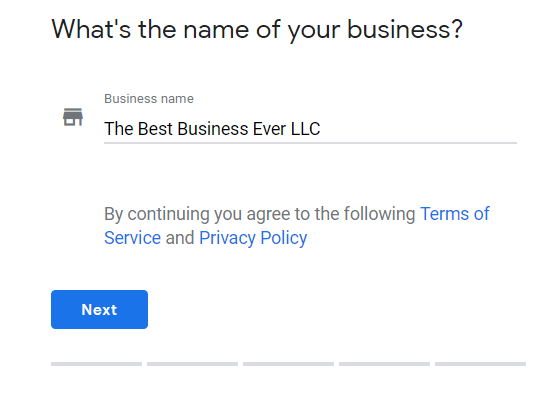
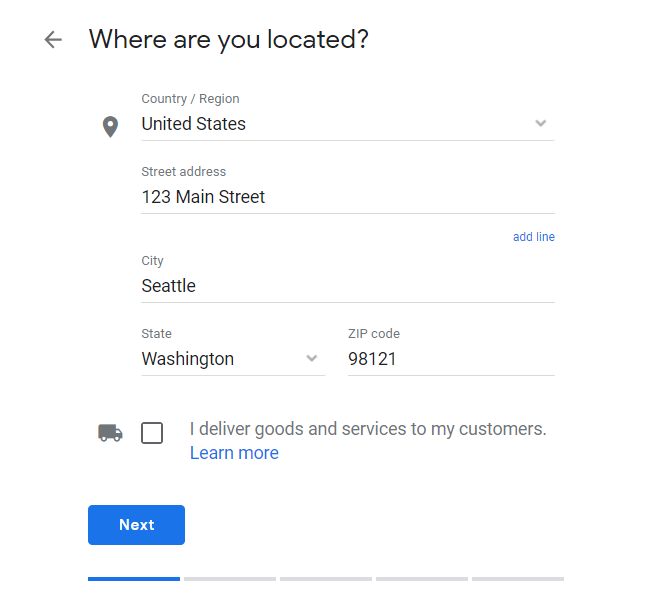
Important: If you’re a service-based business (and you don’t have a physical location), select the “I deliver goods and services to my customers” and then select “Hide my address” to make sure your address isn’t shown on your listing.
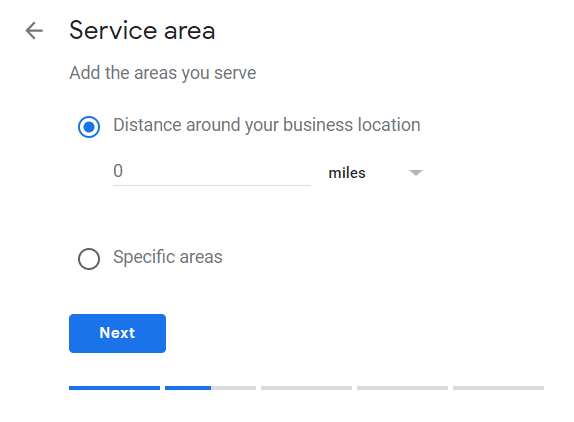
If you’re a service-based business without a primary location, select “Specific areas” and type in the regions you serve.
If you do have a physical location and only serve people within a certain radius, select “Distance around your business location” and type in as many miles or kilometers as you’d like.
Note: If you have multiple business locations, just use the primary location for now. We’ll get to adding more locations shortly.
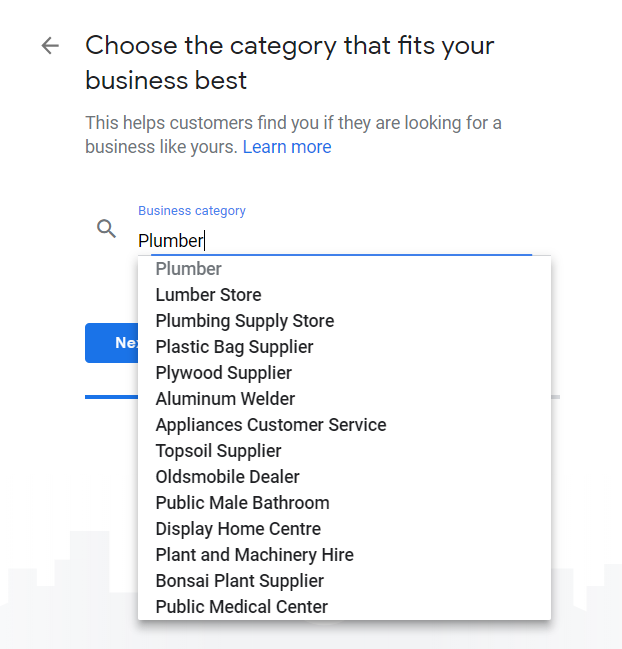
If there is more than one category that applies, just choose the one that best fits your business. You can change or add more later on.
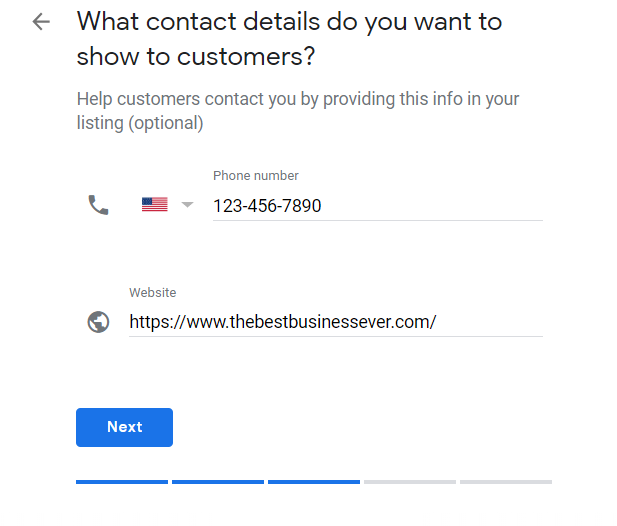
Note: This portion is completely optional, but the more information you have filled out, the higher chance you have of converting more customers!
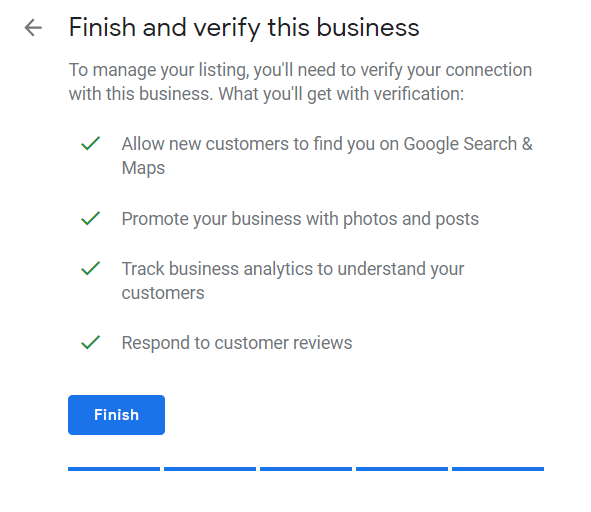
To verify your listing, Google will send a postcard to the address you entered before. Simply type in your name and click “Mail” to receive a postcard within five business days.
Once you receive the postcard, it’ll walk you through the steps to complete verification. From there, you’re all set and your Google My Business account has been created!
Until then, you’ll have limited access to your dashboard which will look a little bit like this:
If you have multiple locations, this is the time to go in and add them. At the very bottom left corner of your dashboard, you should see a button which says, “Add Location.”Click that button and repeat the process for each additional location you have.
Otherwise, while you wait for the postcard to show up, take some time to complete your listing by adding your business’ hours, any missing contact information, a business description, and a profile photo.
This information will help ensure potential customers can find and recognize you right off the bat. As you’re adding this information, remember this is your first impression, so make it a good one!
After you’ve completed your listing, take a look at the rest of your dashboard and familiarize yourself with it. Come up with a schedule to check your reviews and questions on a regular basis so you don’t miss any.
For more ways to further optimize your new account, check out our Ultimate Guide to the Google My Business Page here.
Need more help with your Google My Business listing? Contact us!
We are proud to be your local, trust-worthy Digital Marketing Agency. Whether you need an SEO Company, a Google Ads Agency, or want to learn about our Social Media Management for Small Businesses, we are happy to chat!
Please use the calendar to the right to book an initial meeting with our sales team.
Have a specific service in mind or looking to share more about your project goals? Fill out the form on this page and one of our sales specialist will get back to you ASAP.